Pivot grid
The pivot grid is used to display project data in a summarized format and is fully customizable. For more information, see Customize the pivot grid.
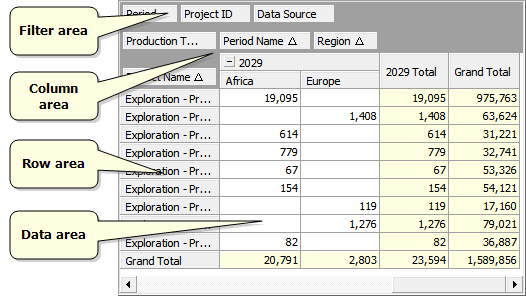
The column area, the row area and the data area contain the respective elements of the grid. The filter area contains additional parameters that can be used for simple filtering (for information about advanced filtering, see Filter data).
To use a simple filter, move your mouse over the column's header and the filter button 
If you right-click on a cell or click on 
| Menu | Function |
|---|---|
| Switch To | Changes the type of the visualization. |
| Reset Visualization | Discards changes you made to the visualization and displays it in its default view. |
| View | Controls which elements are displayed. Here you can show or hide the grid's title. |
| Edit | The Copy option copies the whole table as an image. The Copy Data option copies values from all cells. |
| Export | Exports the table into a CSV file or into an Excel workbook (XLS or XLSX). |
| Properties | Opens chart properties such as title text and data series (see Customize the pivot grid). |
If you right-click on the filter area or the row area, the context menu with the following options will be displayed.
| Option | Description |
|---|---|
| Reload Data | Reloads the table after changes were made in other parts of the application; for example, a new property was added. |
| Order | Available only when you click on a specific item in the filter area or the row area. Opens a list of ordering options which allows you to move the selected item. |
| Hide | Available only when you click on a specific item in the filter area or the row area. Hides that item. |
| Show Field List | Opens the Field List window (see Add and remove fields) where you can specify which fields you want to use on the grid. |
| Show Prefilter | Opens the Filter Editor (see Filter data) where you can specify which projects you want to see on the grid. |